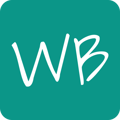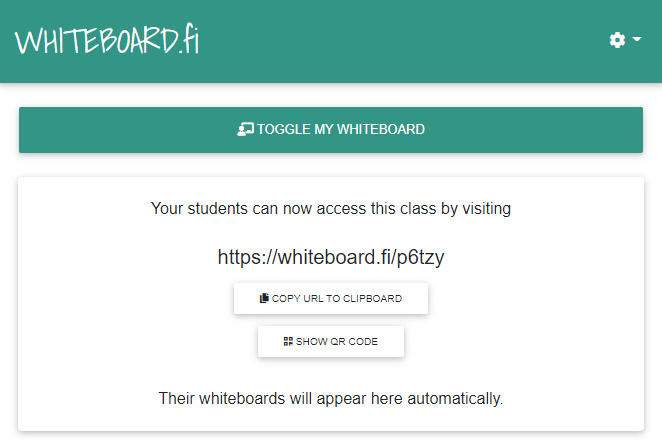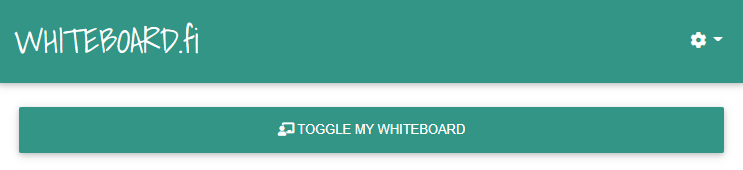Use the waiting lobby to prevent uninvited guests from joining your class, or to prepare your whiteboards before letting your students in.
When creating a new class, you're given the option to enable the waiting room lobby. If enabled, all students who join your class are placed in the lobby, and wait there until you let them in. You can also remove people from the lobby if, for example, an uninvited guest attempts to join your class.
The waiting room lobby can also be enabled or disabled after you've started your class.
Tip: Need to remove an uninvited guest from the room? See How do I remove a student from class?
You can also lock your class to prevent anyone from joining after all of your students have joined. Locking the room will also prevent students from joining the waiting lobby, but users already in the waiting lobby will stay there.
What do students see in the lobby?
Students in the lobby see the message "You are in the waiting lobby. Please wait for your teacher to let you in." Lobby users do not see your Whiteboard, and they do not show up in your attendee list until you accept them in.
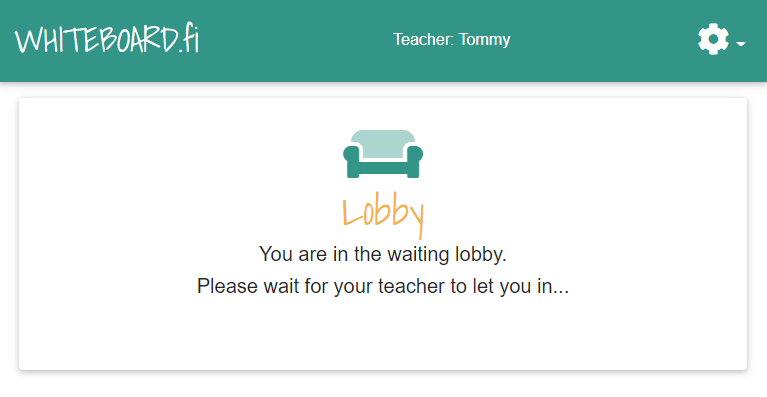
How do I know if a student is waiting for me in the waiting room? How do I let them in?
When a student joins the waiting room lobby, the blue  Lobby button will appear below your Whiteboard, showing you the amount of users waiting to get in.
Lobby button will appear below your Whiteboard, showing you the amount of users waiting to get in.
Clicking on the Lobby button expands the waiting list from which you can either Accept or Kick users. If you Accept a user, they will be allowed to join your class.
If you Kick a user, they will be removed from the Lobby and shown a banner which states that they were kicked. See also: How do I remove a student from class?
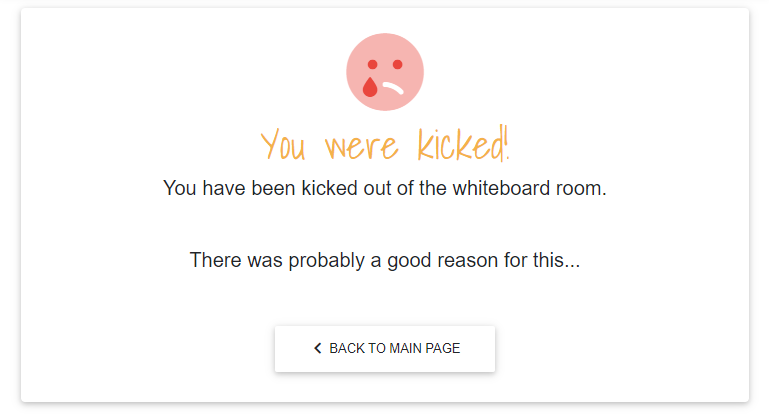
Enabling the waiting room lobby when creating a class
After clicking on the New class button, the class creation form will pop up. In this form, check the Enable waiting room lobby setting, then create your class.
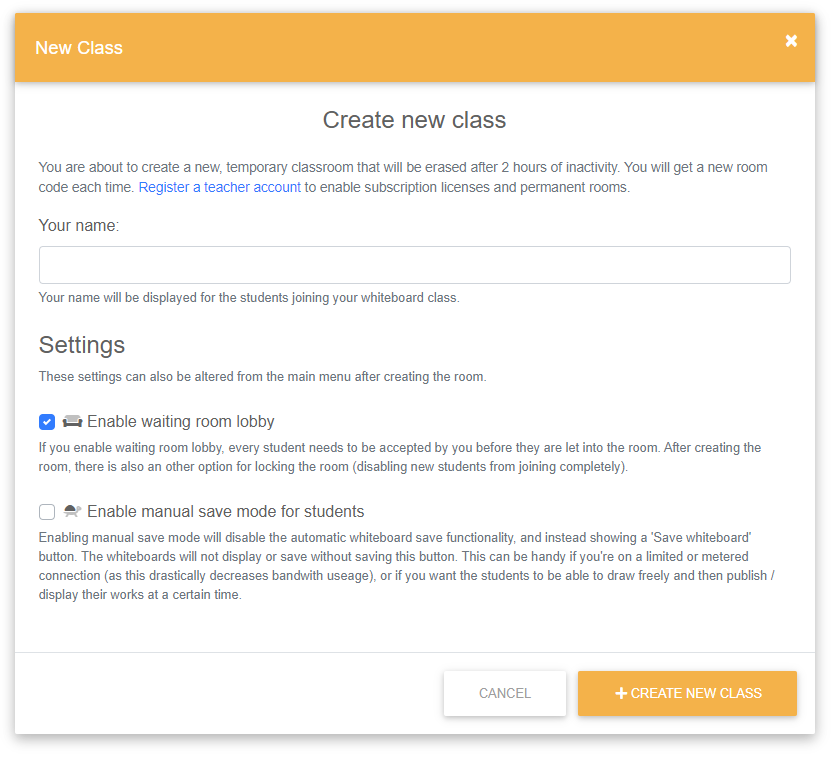
See also How do I start a class?
Enabling or disabling the waiting room lobby during a class
You can also enable or disable the waiting room lobby during a class. Click on the Options  button in the top right corner to expand the options menu. Then, click on the Enable waiting lobby button to toggle the lobby on or off.
button in the top right corner to expand the options menu. Then, click on the Enable waiting lobby button to toggle the lobby on or off.
If you disable the lobby while students are waiting in the lobby, all students are accepted into the class.