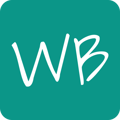The closed door icon means that the user has manually left the room, and the user with a slash icon means that the student's device is not connected.
You may notice that an icon sometimes appear next to your student's name near their whiteboard. Here's what they indicate.
User with a slash icon 
The user with a slash icon indicates that the student is not currently connected. This doesn't necessarily mean that the student has left the room, but may indicate internet connectivity issues, or that the student has closed the whiteboard window.
This icon also appears when a student's connection has been paused due to 5 minutes of inactivity, in the case of which the icon disappears when the student continues.
It may also be caused by different internet browsers handling connections differently. For example, some browsers may put an inactive tab or window into "sleep", especially when locking a mobile device.
As soon as the student has reconnected, this icon disappears.
You will also see this icon when closing a permanent class room as a Premium user, and it indicates that the students have been removed from the session. In this case, if you reopen the class and the student rejoins, the icon will not disappear, as the student will be assigned a new whiteboard.
Closed door icon 
The closed door icon indicates that the user has left the room by clicking on the Leave room button. If the student rejoins the room, a new whiteboard will be created for them.
If there are a lot of unused boards as a result of students leaving and rejoining, you can remove individual boards by following the instructions for removing a student from class.
Premium users can clear out all unused boards by using the Empty room button.