Use Push to send content to your students.
After starting a class and inviting your students you might want to push the content you have created to the student's whiteboards. You can do this from the "students" menu and the "Push teacher whiteboard to students" option.
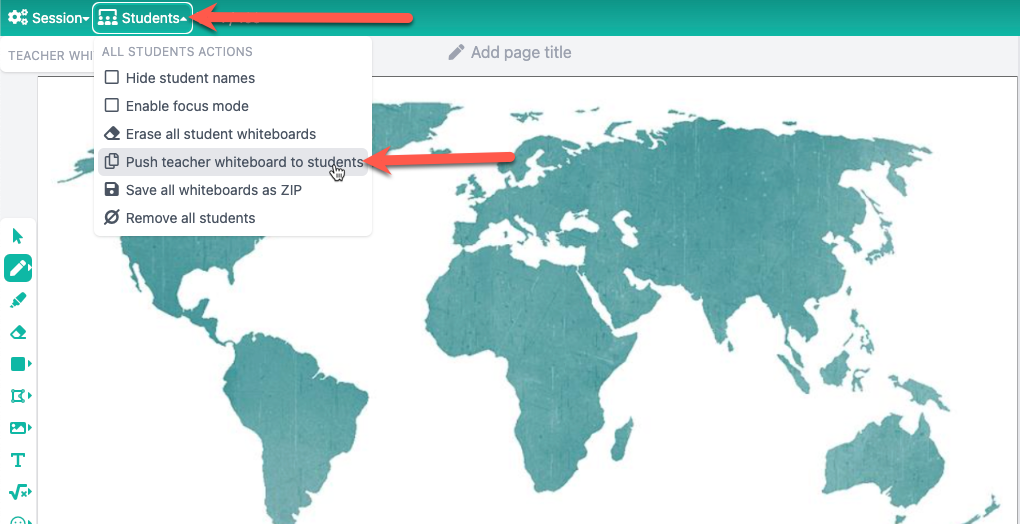
You can send your current whiteboard slide(s) to your students in two different ways, either by replacing student content or by adding the slide(s) to the student's whiteboard as new pages.
This article covers the different Push modes. To see how to use the Assignments session functionalities, see the following support article:
There are two different Push methods. 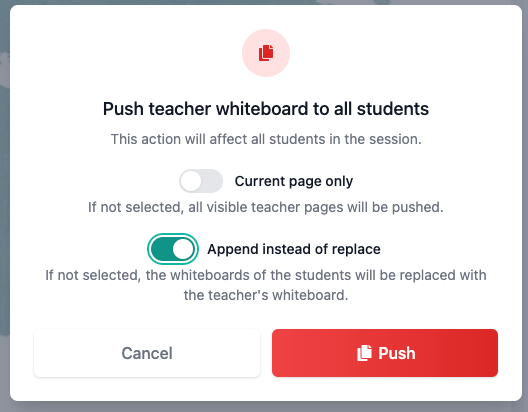
Push teacher whiteboard to all students (all slides)
This option will delete all of your students' whiteboard pages, and replace them with all of your whiteboard pages.
Current page only
This option will replace all of your students' whiteboard pages, with your currently selected whiteboard page (the page which is currently displayed on the teacher's whiteboard).
Append instead of replace
This option will not replace your students' whiteboard pages. Instead, the teacher's slides will be added as new pages after the currently existing student pages.
How do I push to an individual student?
You can also push your board to an individual student by clicking on the student's board in the student overview (right-hand side of your screen), then clicking the settings cog and choosing the Push teacher whiteboard to student option.
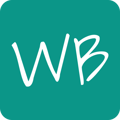
-gif.gif)