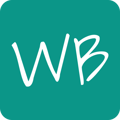With the Premium subscription plan, you can join the student session and draw directly on the student's whiteboard.
To draw on a student's whiteboard, you can join the student's whiteboard session. In order to join a student's session, the student needs to be online and active (meaning that they have not have left the room and are not inactive, see this article for information about icons).
To join a student session, click on the student's board to bring up the student view. Then, under the Feedback section, click on the "Enter student live session" button.
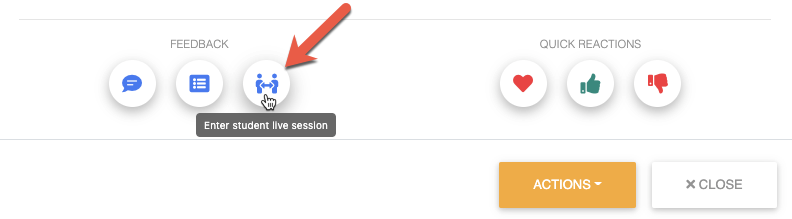
Note: Only join one student session at a time! Remember to Exit the student session when you are done.
When you are inside a student session, you can see what the student draws and see all of the student's pages. You can download a PDF of all pages, if needed, and give feedback directly on any of the pages.
Note: You won't be able to see the text while the student is typing (using the text tool)! The student needs to enter out of the text editing mode for the text to appear.