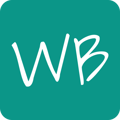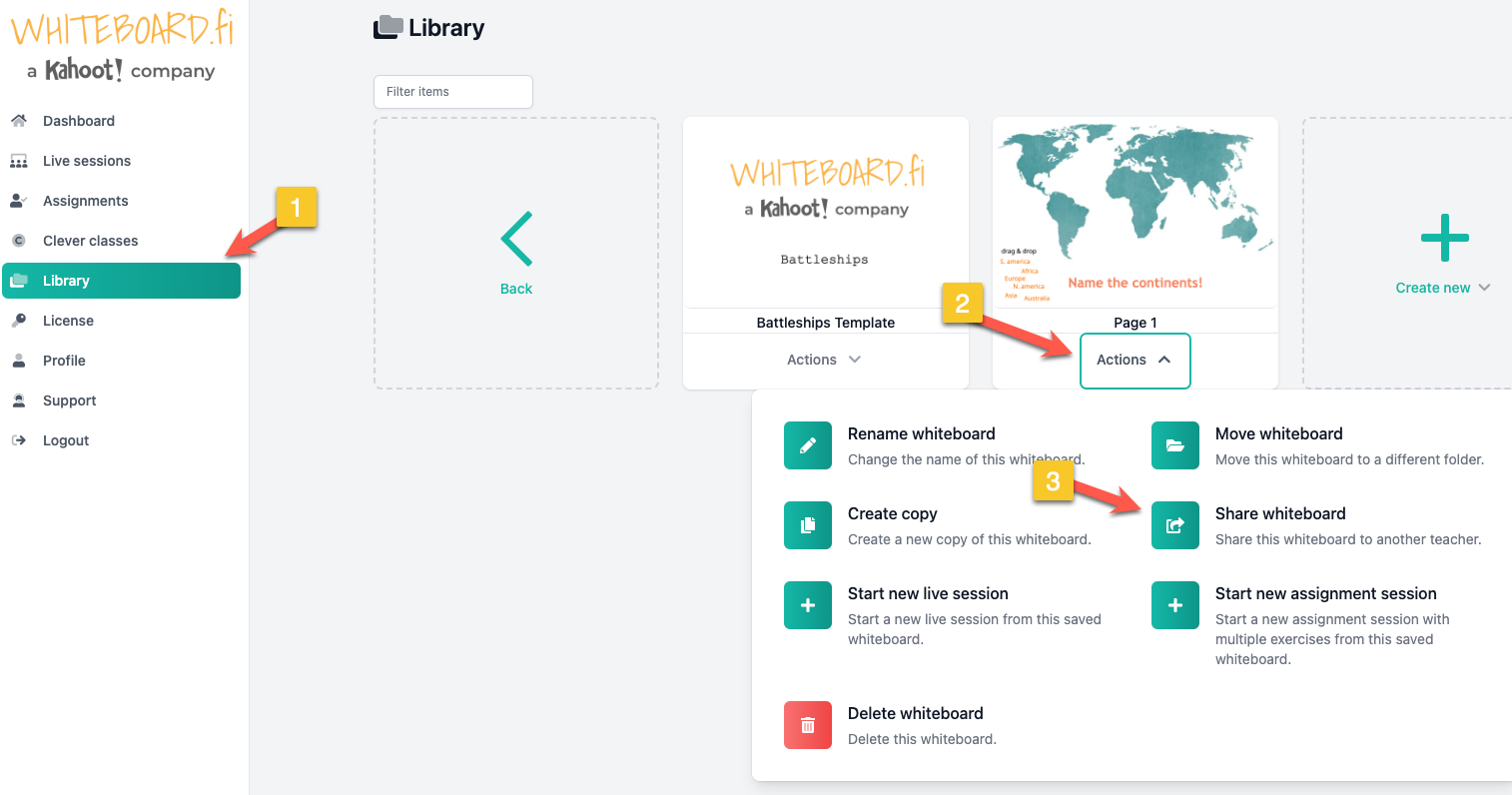This article talks about how to share whiteboards from the teacher library and how to load shared whiteboards into sessions.
Loading shared whiteboards to a session does not require a paid license.
Whiteboard.fi offers a great way to share content and resources with colleagues with the "Share whiteboard" feature. The feature utilizes the content that teachers have created and stored in their personal library (paid feature). Library items can be shared by using the "Share Whiteboard" option. Learn more about the Library feature
The sharing link can be copied from the "Share whiteboard" window.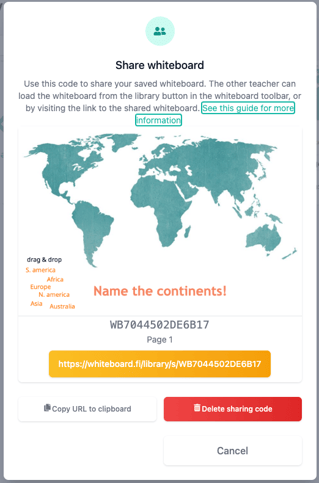
Method 1: Setting up a new session with the shared whiteboard
Using the "share whiteboard" feature will create a link that can be shared with a colleague. The teacher receiving the link will be able to use the link to set up a new session.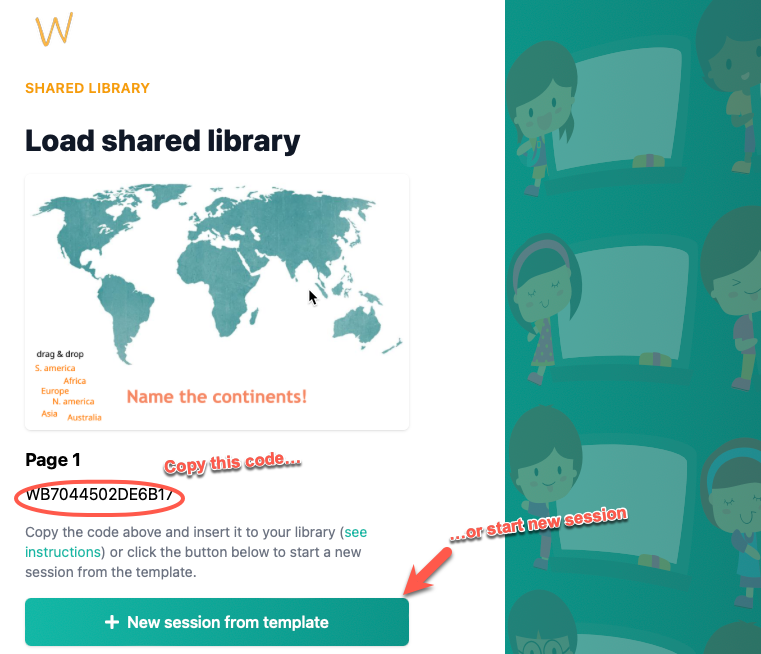
Method 2: Using the shared whiteboard in an existing session
If a teacher wants to insert the shared whiteboard into an existing session, they can do so by copying the share code, entering the session in question, and using the "Load shared whiteboard" option to enter the copied code.

The sharing code (starting with WBxxxxxxxxxxxxxxx) is to be inserted in the following window.
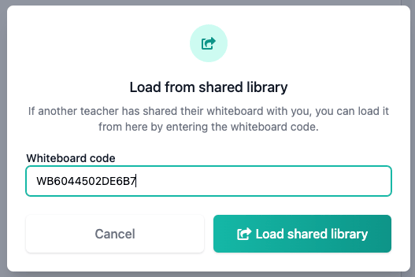
If a teacher wants to stop sharing the content, they can do so by using the "Delete sharing code" option. This will render the share link unusable.
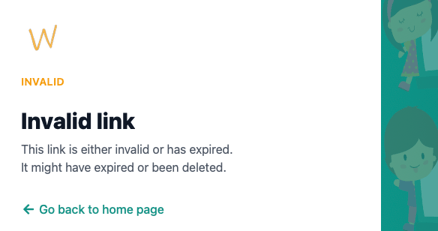
Original content will not be modified
Upon loading a shared whiteboard, you will be working on a copy that was created at the time of loading. Therefore, any alterations made to the whiteboard will not be reflected in the original, nor will any modifications made to the original be reflected in the shared copy.