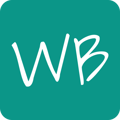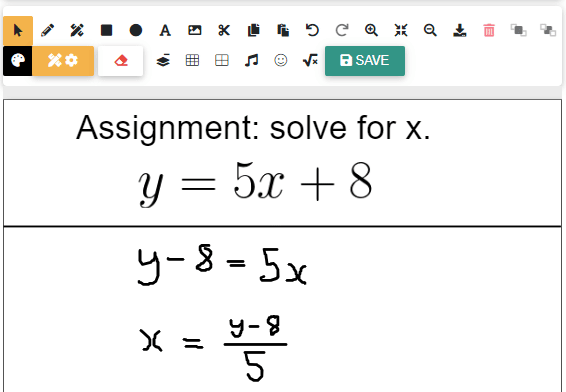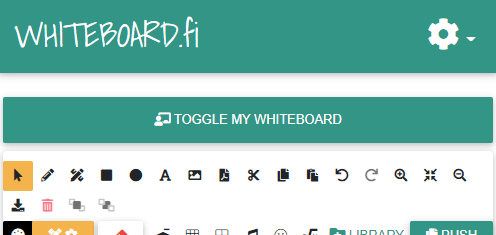Use manual save mode to save bandwidth when on a limited or metered internet connection plan, or to let your students work in peace before turning in their assignments.
When creating a new class, you are given the option to enable manual save mode for students. Manual save mode can also be enabled or disabled during class.
Normally, Whiteboard will save your students' whiteboards shortly after a student makes changes to their whiteboard. This lets you see your students' progress and notice if someone has misunderstood the topic or your assignments.
Manual save mode for students will disable automatic saving of your students' whiteboards, which will decrease bandwidth usage. This is useful if you or your students are on a limited or metered internet connection plan. However, this also means that since the whiteboards are not automatically saved, students will need to manually click on Save to save their work which will let you see their updated content.
Important: When manual save mode is enabled, you will not see your students' changes in real time. Your view of your students' whiteboards will update only after the student clicks on Save.
You can also use manual save mode if you want to, for example, let your students work in peace before handing in their assignments.
If manual save mode is enabled, students are shown a popup when joining the class: "You are using Manual Save Mode. Your whiteboard will only be saved when you press the Save button!"
Do students see my updates when manual save mode for students is enabled?
Manual save mode for students only affects students' whiteboards' saving. The teacher's whiteboard is updated automatically for the students regardless of this setting.
How do students save when manual save mode is enabled?
When manual save mode is enabled, students can click on the Save button in their whiteboard toolbar to save their work and update your view of their whiteboard.
Enabling manual save mode when creating a class
After clicking on the New class button, the class creation form will pop up. In this form, check the Enable manual save mode for students setting, then create your class.
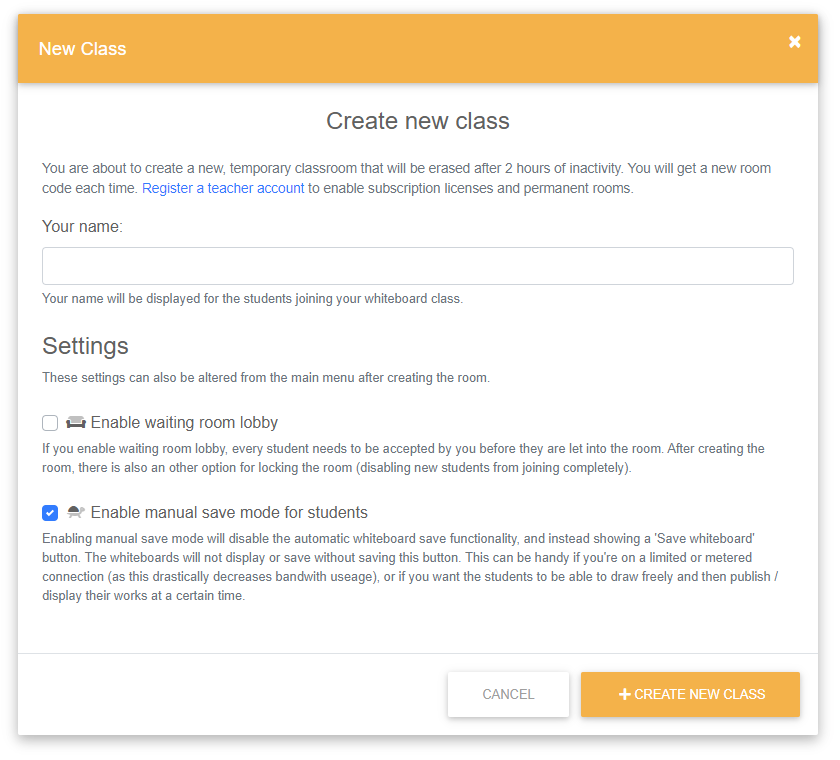
Enabling or disabling manual save mode during class
You can also enable or disable manual save mode during a class. Click on the Options  button in the top right corner to expand the options menu. Then, click on the Enable manual save mode for students button to toggle the setting on or off.
button in the top right corner to expand the options menu. Then, click on the Enable manual save mode for students button to toggle the setting on or off.
Caution! Changing this setting will cause your students' web page to refresh. Instruct your students to Save their work before you toggle the setting!