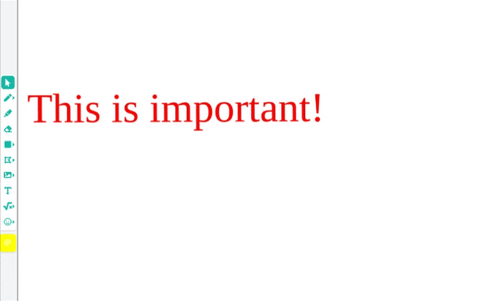Add text content, labels, notices and symbols.
The Text tool creates text boxes. To use the tool, click on the Text tool icon  , then click anywhere on the whiteboard to create a textbox. While the editor is open, type in your text with your keyboard and click outside the textbox to finish.
, then click anywhere on the whiteboard to create a textbox. While the editor is open, type in your text with your keyboard and click outside the textbox to finish.
Editing text boxes
To change the text inside text boxes, either double-click on the textbox with the Select tool, or select the Text tool and click on the textbox once.
tool, or select the Text tool and click on the textbox once.
Changing the font and colors
You can change the font size, and text color via the Options. Use the Select tool to select the text box, then click on the Options button to bring up a palette of options. This menu lets you change the font size and text color.
Moving and rotating the text
You can move, resize and rotate the text box with the Select tool by clicking on the text box, and using the visible controls to edit the shape.
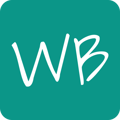
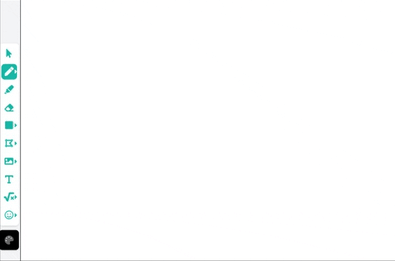
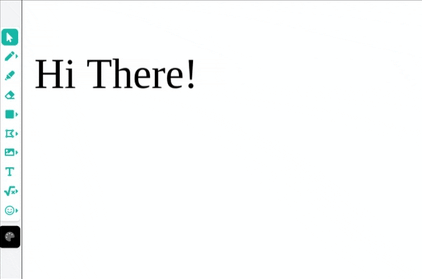
.gif?width=519&height=334&name=Text-Tool-Changes%20(1).gif)