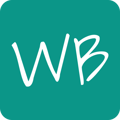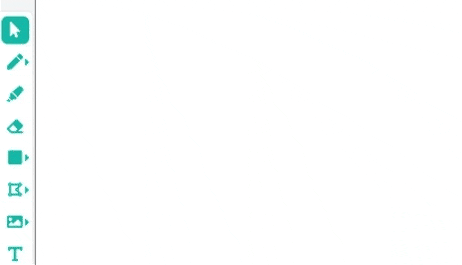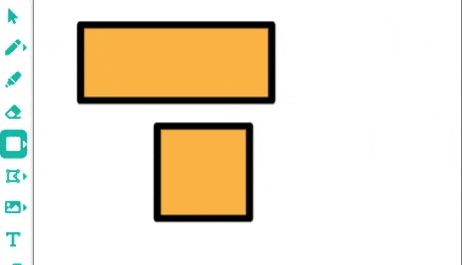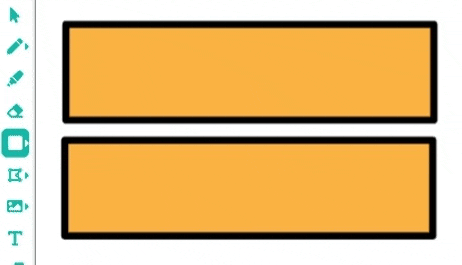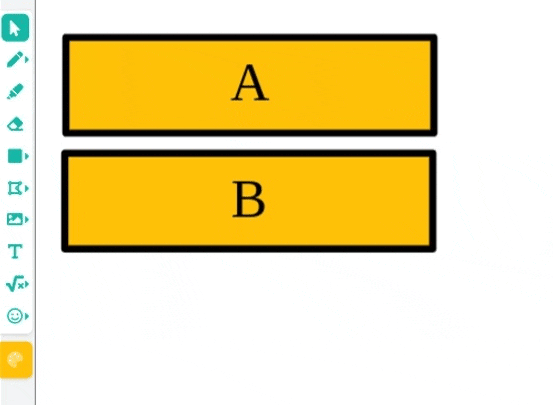Use the Rectangle tool to draw rectangles and squares. Add colors and text to illustrate your point.
The Rectangle tool lets you draw rectangle and square shapes. To use the tool, click on the Rectangle tool icon  , then click and hold down your mouse button to draw the shape. Hold down the CTRL key on your keyboard to draw a square.
, then click and hold down your mouse button to draw the shape. Hold down the CTRL key on your keyboard to draw a square.
Editing the shape
You can move, resize and rotate your shapes with the Select tool by clicking on the shape, and using the visible controls to edit the shape.
Adding text to your rectangles
You can add a centered text box to your rectangles with the Select tool by quickly double-clicking the rectangle to bring up the text box. Enter your text, then click away from the text box to apply.
Changing the color and font size
To change the color or font size of a rectangle shape, first, select it with the Select tool, then click on Font Options or Color Options at the bottom of the side menu. You can edit shapes individually or in a group.