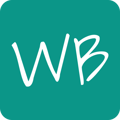Fix hasty drawings, clear out a board for more content, or quickly start over with the Eraser tools.
The Eraser tool lets you delete elements from the whiteboard. To use the tool, click on the Eraser icon ![]() . Then, erase the objects you don’t need on your whiteboard.
. Then, erase the objects you don’t need on your whiteboard.

How to erase an object drawn on top of another object?
Activate the Select tool, choose the shape you want to keep, right-click on it, and select Send to Background.

Now you can erase the drawing on top of this object without affecting the rest of it.

How to delete shapes?
Activate the Select tool, choose the shape, and press the Delete or Backspace key on your keyboard. Alternatively, you can use the Delete Object ![]() toolbar button.
toolbar button.

To remove objects sent to the background, click the Delete button in the toolbar and select Clear Background.

To start fresh and clear the entire board, click the Delete button in the toolbar and select Clear Current Page.