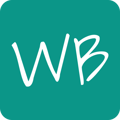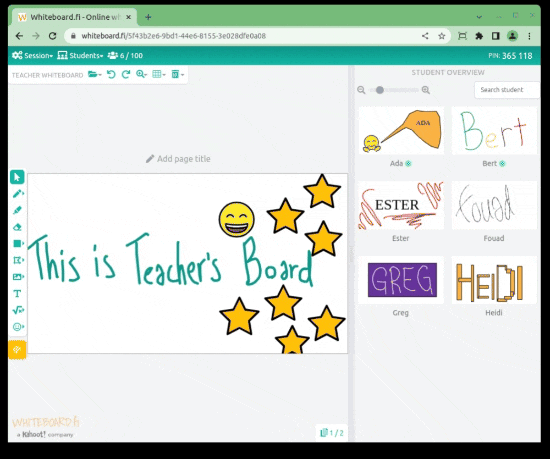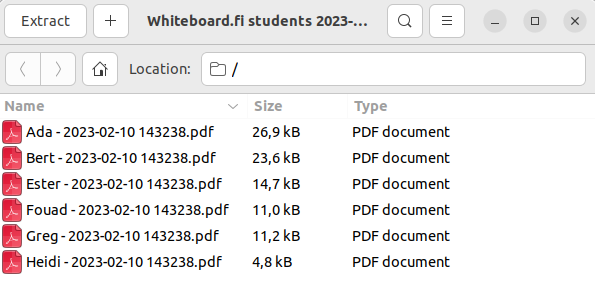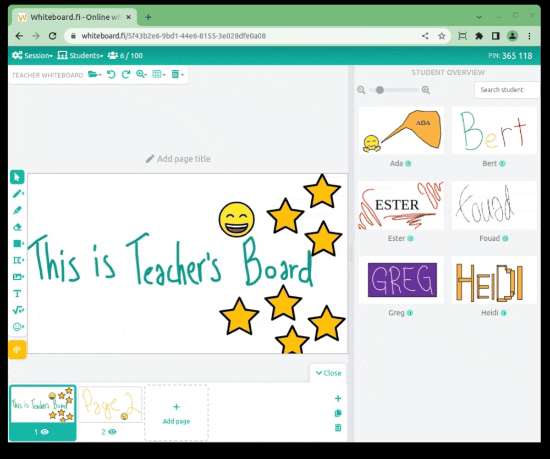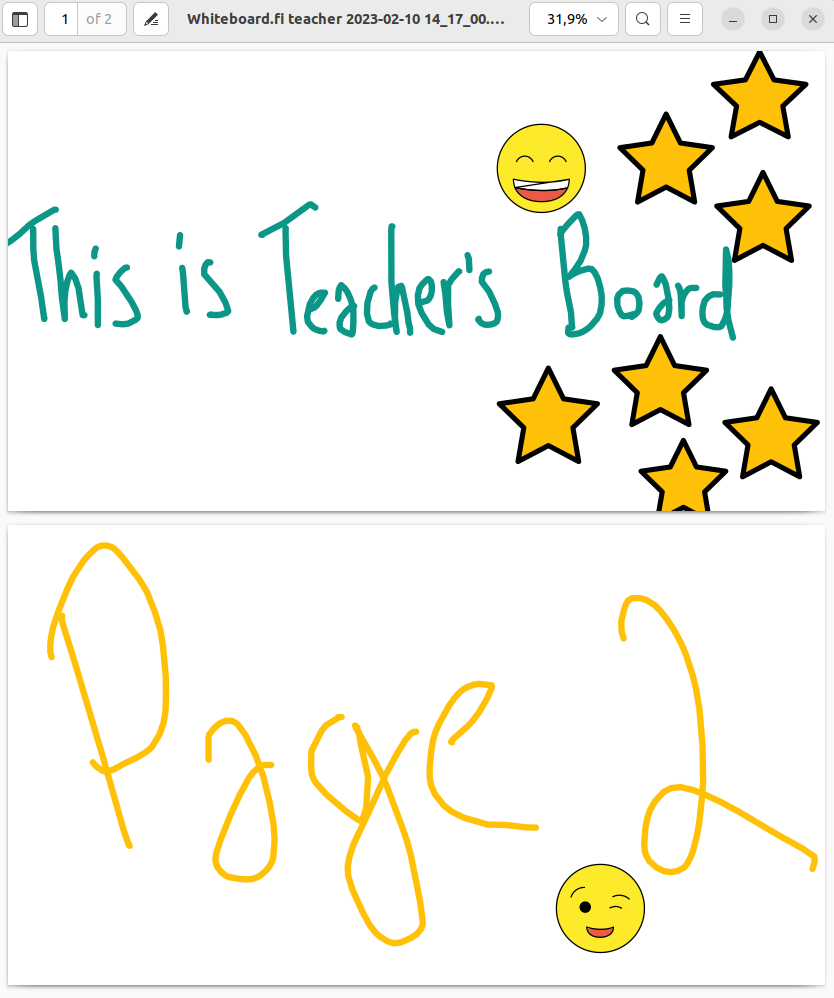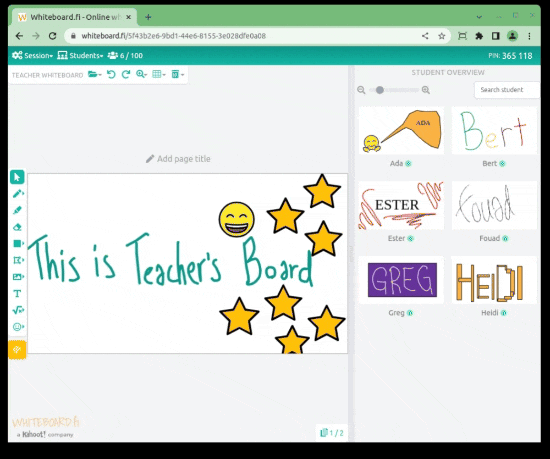Three methods are available for saving whiteboards as PDFs on your computer.
If you want to preserve your own or your students' whiteboards, these methods allow you to download the content from the platform to your local device.
Download every students' whiteboards in one ZIP package (✴️ Lite Plan)
A straightforward method to save all student work on your personal computer is to obtain the whiteboards in a ZIP format. This ZIP file contains individual PDFs for each student's whiteboards.
To download all students' work in a ZIP package click the 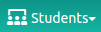 icon at the top and select Save all whiteboards as ZIP from the dropdown menu:
icon at the top and select Save all whiteboards as ZIP from the dropdown menu:
After that you will find nicely organized ZIP file, in this example it looks like the following:
Download Teacher's whiteboard
You can download Teacher's own whiteboard slides in a single PDF file by pressing icon  and selecting Download as PDF from the dropdown menu:
and selecting Download as PDF from the dropdown menu:
After that, you will find the PDF in your computer's download folder. In this example the result looks like the below:
Download individual Student's whiteboard
First, you need to activate the student's board on the student overview panel. After the wanted student's board is activated, you will see cogwheel-icon  that has the option to download student's whiteboards:
that has the option to download student's whiteboards:
This will download all student's slides in one PDF.