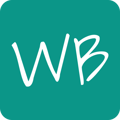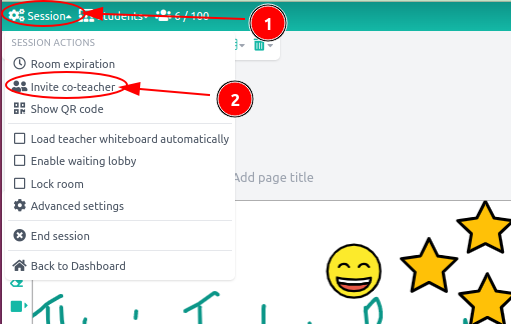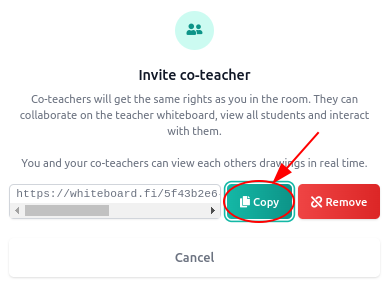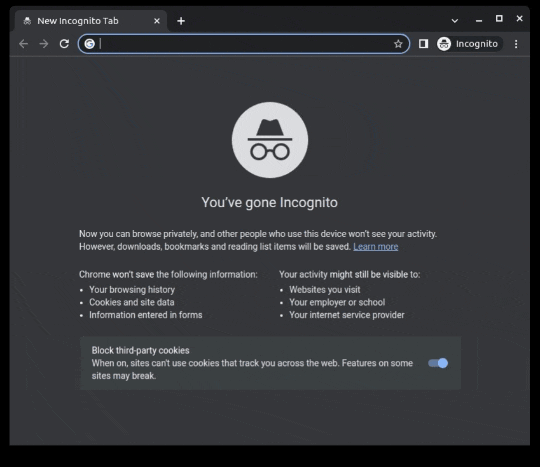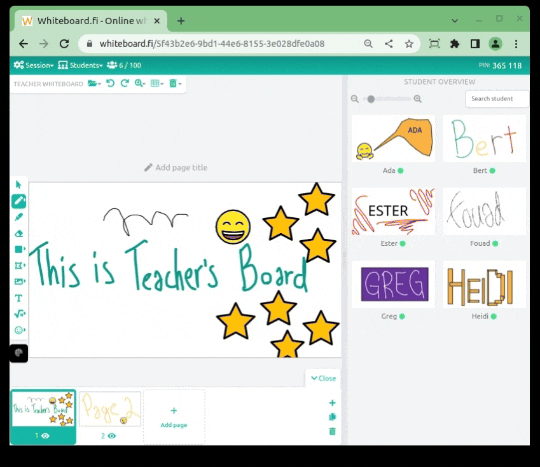Follow these instructions in order to create a link which other teachers can use to join your room. This article also covers joining as a co-teacher.
In order for you to create a co-teaching link, you need to have a Pro ✴️ or Premium ✴️ license activated on your account. However, the teacher that'll be joining the room as a co-teacher doesn't need a license. In fact, they don't even need an account!
Begin by pressing the Session button in the top left corner, then select "Invite co-teacher".
The link is now generated, press the Copy button to copy the link to the clipboard.
When you have sent the link to your fellow teacher/teachers, you can close the pop-up window and wait for them to join.
Note: whiteboard.fi supports multiple co-teachers. There is no limit to the number of co-teachers, we do however recommend having only a few co-teachers on at the same time since it can get a little bit crowded on the whiteboard.
Joining a room as a co-teacher
Joining a room as a co-teacher is simple, just paste the link that you received into the Browser Address Bar and the session will load. Enter your name and you will join the room as a co-teacher.
Remove co-teacher's access right
You can remove co-teaching link at any time from the Session menu:
After the link is removed, your co-teacher will get a notification that the session is closed and can't access the session again:
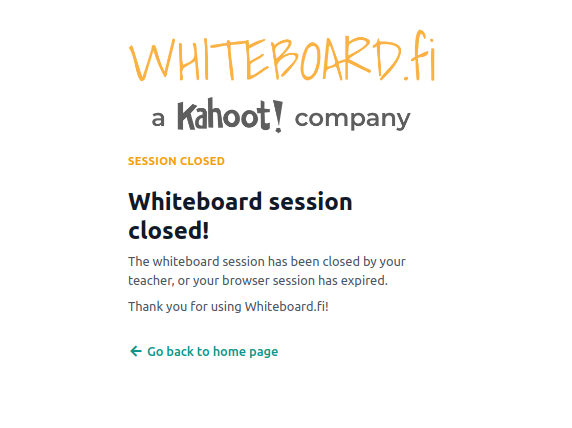
To be able to invite the co-teacher again, you will need to create a new co-teacher link.