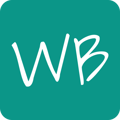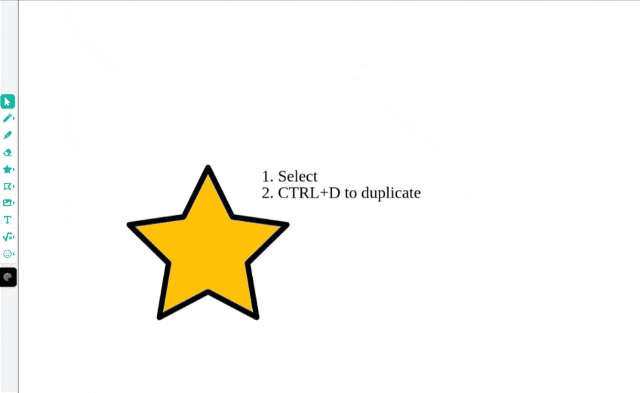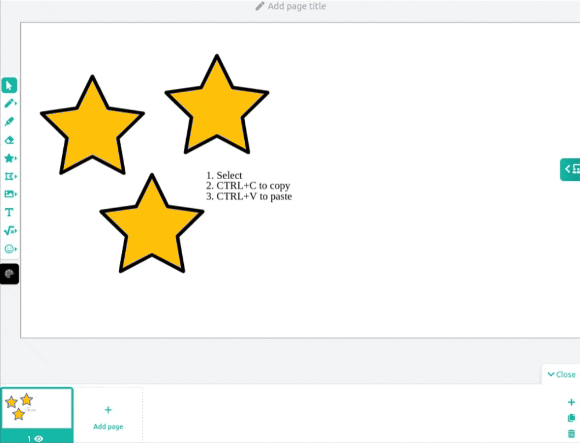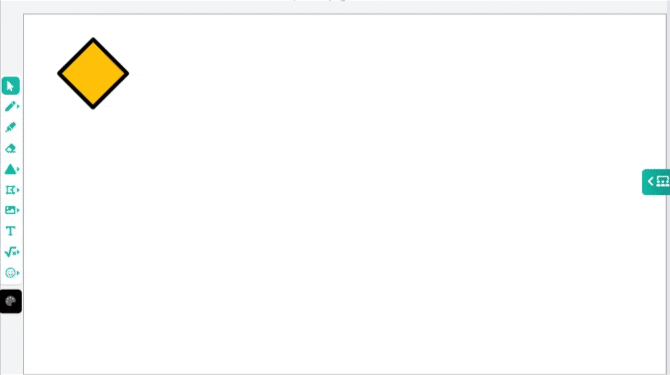Save time by making copies of your shapes, images and text.
Whiteboard supports copy, cut and paste. Use keyboard shortcuts CTRL+C (Copy), CTRL+X (Cut) and CTRL+V (Paste) or immediate duplicate CTRL+D. On macOS, these shortcuts are ⌘+C (Copy), ⌘+X (Cut), ⌘+V (Paste), and ⌘+V (Duplicate).
Can I copy paste content to other whiteboards?
Whiteboard supports copy pasting content across whiteboards. Just copy your content on the whiteboard, select another whiteboard, and paste!
Speed up your workflow with keyboard shortcuts
Copy-paste also works with multiple selection items, but to really save time, use the CTRL+D (Duplicate) shortcut to instantly duplicate your selection! You can select all items in the whiteboard by using CTRL+A.
In the example below:
- Select item
- Duplicate CTRL+D
- Move duplication with ARROW KEYS
- Select all CTRL+A
- Duplicate CTRL+D and so on..