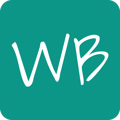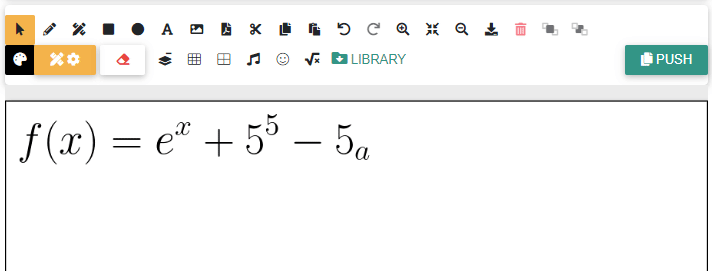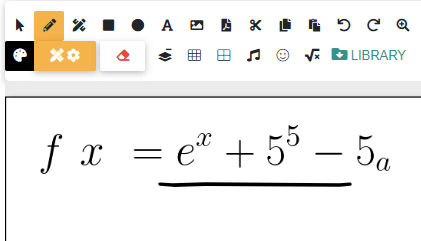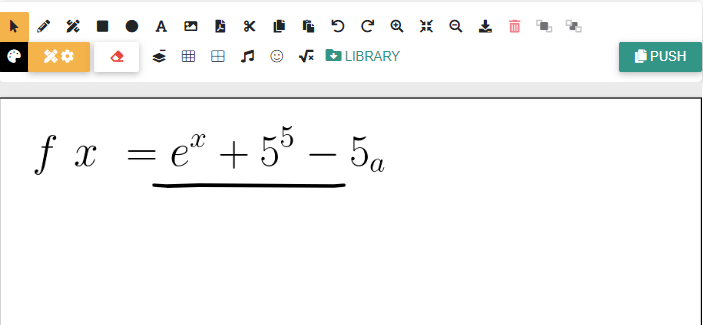Fix hasty drawings, clear out a board for more content, or quickly start over with the Eraser tools.
The Eraser tool lets you paint over shapes with the whiteboard's background color. To use the tool, click on the Eraser icon  and choose "Use the eraser tool". Then, draw anywhere on the whiteboard to cover up existing shapes.
and choose "Use the eraser tool". Then, draw anywhere on the whiteboard to cover up existing shapes.
Note the Eraser tool only draws over shapes with a white pen. Since Whiteboard stores all shapes, texts and images as separate layers, you'll need to use the Select tool to delete shapes completely.
How do I delete shapes?
Activate the Select tool, select one or more shapes, and press the Delete or Backspace key on your keyboard. Alternatively, you can also use the Delete Object  toolbar button.
toolbar button.
To quickly clear out a board completely, click on the Eraser tool's icon, and choose either "Clear foreground but keep background" or "Clear both foreground and background".